Always check your working position when using a computer. To avoid unnecessary discomfort, make sure the following key principles are in place.
Neutral Neck Position
- When looking at your work, your neck should be in a neutral, relaxed position. Place the monitor directly in front of you to avoid turning your neck to the side.
- The monitor should be positioned so that you do not have to bend your neck up or down to see the screen. The top of the screen should be approximately two to three inches below eye level while you are seated.
- The monitor should be positioned from 20 to 30 inches away from you (slightly more than an arm’s length). Adjust as needed for your visual comfort.
- If you must use a telephone simultaneously with the computer, use a headset. Never try to hold the handset between your shoulder and ear. If you do use a telephone handset, position the telephone close to you to avoid overreaching.
- Frequently used items should be positioned directly in front of you and angled upward on a copyholder when working.
Supported Spine
- Keep your feet supported on the floor or on a footrest when you work to reduce pressure on your lower back
- Your chair should provide you with good back support. Maximize the contact of your back with the chair back with the use of adjustments or cushions as needed.
- It is often useful to have armrests. However, they should be adjustable in height and width to allow for resting the arms with your shoulders in a relaxed position.
- The seat depth should be sufficient to provide support under your thighs. There should be approximately a two-finger-width space between the edge of the chair and the back of your knees.
Arm/Hand Positions
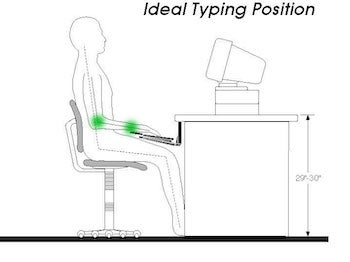 Keyboard and pointing devices should be positioned at a height to allow for a slightly open elbow angle. Elbows should be at a 100- to 110-degree angle. If you cannot adjust your keyboard height, raise your chair and use a footrest, or elevate your table on blocks as necessary.
Keyboard and pointing devices should be positioned at a height to allow for a slightly open elbow angle. Elbows should be at a 100- to 110-degree angle. If you cannot adjust your keyboard height, raise your chair and use a footrest, or elevate your table on blocks as necessary.
If you sit in an upright position, your keyboard should be placed in a slight negative tilt so that the wrists can be placed at a neutral position. Your hands should be slightly lower than your elbows with your fingers pointing toward the floor. 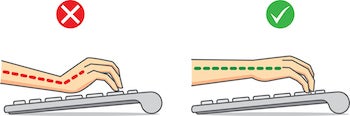 (Note: If you recline back in your chair, you might not need to tilt the keyboard. Check the alignment of your wrist, and then set the angle of the keyboard as needed. Your sitting posture will affect how you adjust your keyboard and pointing device.)
(Note: If you recline back in your chair, you might not need to tilt the keyboard. Check the alignment of your wrist, and then set the angle of the keyboard as needed. Your sitting posture will affect how you adjust your keyboard and pointing device.)
- When using the keyboard keys, keep your wrists as flat as possible (not bent up or down) and straight (not bent left or right).
- If you use a keyboard tray, it should be wide enough for your pointing device.
- Wrist rests can assist you in maintaining a neutral position when used properly during pauses. Float your arms above the keyboard and wrist rest when keying. Avoid planting your wrists on the table or wrist rest. This can result in bending the wrists either up and down or side to side.
- Do not place your wrists on the rest and turn your wrists from side to side to key. This increases the strain on your wrist.
- Your pointing device should be positioned within easy reach. Overreaching can result in shoulder and/or arm discomfort.
- Make sure that the upper arm and elbow are as close to the body and as relaxed as possible for mouse use. Also make sure that the wrist is as straight as possible when the mouse is being used.
- Avoid resting your elbows on the hard surface or edge of your table. Pads can be used to protect your elbows if necessary.
- Center hands on the alphanumeric keyboard. Most modern keyboards are asymmetrical in design (the alphanumeric keyboard is to the left and a numeric keypad to the right). If the outer edges of the keyboard are used as landmarks for centering the keyboard and monitor, the users hands will be deviated because the alphanumeric keys will be to the left of the user's midline. Move the keyboard so that the center of the alphanumeric keys (the B key, is centered on the mid-line of the user).